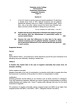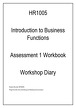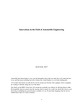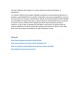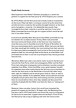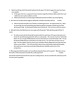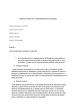Taste Case: Accepting Letters For Entry Time Field
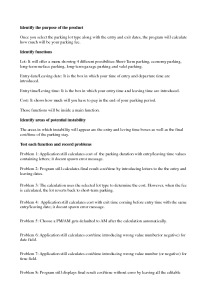
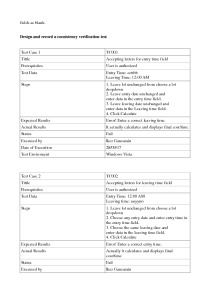

Taste case Accepting letters for entry time field. Steps. Prerequisites. Test Data. Test Case Tittle. Expected Results. Actual Results. Status. Executed by. Date of Execution. Test Enviroment.
Once you select the parking lot type along with the entry and exit dates, the program will calculate how much will be your parking fee.
Lot: It will offer a menu showing 4 different possibilites:Short-Term parking, economy parking, long-term surface parking, long-term garage parking and valet parking.
Entry date/Leaving date: It is the box in which your time of entry and departure time are introduced.
Entry time/Leving time: It is the box in which your entry time and leaving time are introduced.
Cost: It shows how much will you have to pay in the end of your parking period.
The areas in which instability will appear are the entry and leving time boxes as well as the final cost/time of the parking stay.
Problem 1: Application still calculates cost of the parking duration with entry/leaving time values containing letters; it doesnt spawn error message.
Problem 2: Program still calculates final result cost/time by introducing letters to the the entry and leaving dates.
Problem 3: The calculation uses the selected lot type to determine the cost. However, when the fee is calculated, the lot reverts back to short-term parking.
Problem 4: Application still calculates cost with exit time coming before entry time with the same entry/leaving date; it doesnt spawn error message.
Problem 5: Choose a PM/AM gets defaulted to AM after the calculation automatically.
Problem 6: Application still calculates cost/time introducing wrong value number(or negative) for date field.
Problem 7: Application still calculates cost/time introducing wrong value number (or negative) for time field.
Problem 8: Program still displays final result cost/time without error by leaving all the editable fields as blank.
No error message if leaving time is before entry time for the same date in the same part of day(AM or PM)
3. Choose the same date as in the last step and enter leaving time in the leaving time field with the same part of day.